Setup and Management
Initial Setup
The ElemBio Catalyst™ subscription automatically includes the following resources that are created and managed by Element Biosciences™ on your behalf:
- Two cloud storage buckets:
- One bucket that stores run data from your AVITI™ Systems
- One bucket that stores output files from analysis flows
- One cloud compute connection:
- A verified Bases2Fastq flow with the default configuration of the
latestversion and no optional parameters - A verified Cells2Stats flow with the default configuration of the
latestversion and no optional parameters
- A verified Bases2Fastq flow with the default configuration of the
- Access to data browsing and file downloading features for your runs
Set Up ElemBio Catalyst
- On the Providers page, select ElemBio Catalyst.
- Select the preferred region.
For optimal performance, select the closest region. For a list of available regions, see Supported Regions.
- Select Get Started!
ElemBio Catalyst resource provisioning takes a few minutes to set up. After setup is completed, ElemBio Cloud displays cards for the ElemBio Catalyst provider, storage connections, compute connection, Bases2Fastq flow, and Cells2Stats flow.
Data Storage Retention
The ElemBio Catalyst™ Data Lifecycle Policy is customizable. You can modify the length of time it takes before run or analysis data is archived or deleted. When data is archived, it is accessible from ElemBio Cloud, but it is not downloadable. Data that is kept in archive reduces usage-based storage costs. Archived data is available upon request until the deletion date. By default, the data lifecycle policy archives data 30 days after it was created, and deletes data 1 year from the date it was created.
Custom workflow file input retention
When you upload a custom file during an analysis launch (for example, a .bed file or custom segmentation file), ElemBio Cloud saves the file in a directory in the ElemBio Catalyst™ Analysis bucket: {analysis bucket}/inputs/{workflow parameter-name}/{filename}. You can reuse the same file across future launches without re-uploading it.
The ElemBio Catalyst™ data lifecycle policy does not apply to the /inputs/ prefix, so your custom uploaded inputs remain available for workflow reuse and downloadable unless you delete them.
Restore Archived Data
To restore archived data, the data must be in the Deep Archive storage class. You can restore archived data from the data browser, Runs Detail page, or Executions Detail page.
- From any data browser, select the archived data that you want to restore.
- Select the archived data files:
- To restore all archived data files in all subdirectories of a prefix, select Restore All.
- To restore multiple archived data files, select the checkboxes, and then select Restore.
- To restore a single archived data file, select the in-line Restore from archive icon.
- (Optional) Select the checkbox to receive an email notification when data restoration is complete.
- Select Start Restore to confirm starting the data restoration.
When restore is initiated, the storage class reports a status of Restoring for up to 24 hours. After data restoration begins, you cannot cancel it.
- After the data restoration is complete, confirm that the previously archived data has reverted to the Standard storage class.
Modify the Data Lifecycle Policy
Lifecycle policies affect instrument-generated run data in the ElemBio Catalyst Runs bucket and workflow-generated analysis data in the ElemBio Catalyst Analyses bucket. The lifecycle policy does not apply to user-uploaded custom inputs under the /inputs/ directory in the analysis bucket. For details, see Custom workflow file input retention.
- From the Storage Connections page, identify the storage connection that you want to modify.
- Select More, and then select Manage Data Lifecycle.
- On the Edit Storage page, modify your Data Lifecycle Policy as follows:
- For data archival, toggle Enable data archival to enable or disable. If enabled, set the number of days that you want data archive to occur after data generation.
- For data deletion, toggle Enable data deletion to enable or disable. If enabled, set the number of days that you want data deletion to occur after data generation.
- Select Save.
Sharing ElemBio Catalyst Data with an AWS Account
ElemBio Cloud allows you to grant specific types of AWS principals with limited and read-only access to an ElemBio Catalyst storage connection. Eligible types of AWS principals include an IAM role, IAM user, or AWS account.
You can enable sharing through an Amazon S3 bucket policy, which is a JSON-based document that defines permissions for an Amazon S3 bucket and its objects. The bucket policy allows you to grant access to the bucket, specify actions that users can perform, and set conditions for the actions. Read-only bucket policies simplify access management for scenarios where modifications of data is not required, such as:
- Extracting data from ElemBio Catalyst to your AWS account
- Reading data directly from ElemBio Catalyst into your existing pipelines
- Sharing data with research partners for direct data download of run or analysis data
- Sharing your FASTQ files directly to third-party analysis platforms for secondary analysis
- Sharing your data directory to your vendors.
- Sharing data directly to other platforms.
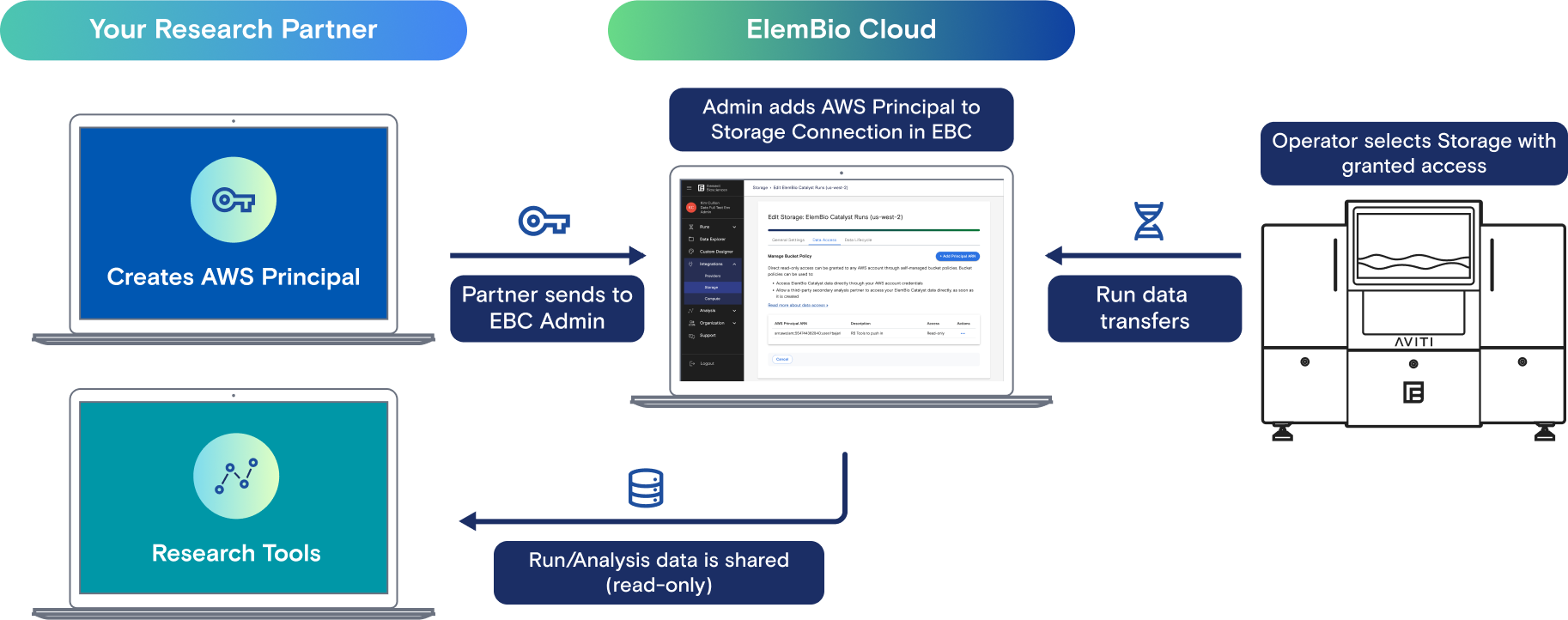
Set Up an AWS Principal
When you set up an AWS IAM principal such as a user or role, allowed actions must be explicitly defined by a policy.
Create an IAM principal (role or user) in the account that is reading data from the bucket.
After you add the principal, apply a policy similar to the following to allow Amazon S3 actions:
Example Principal Policy Statement to Allow S3 Access{
"Version": "2012-10-17",
"Statement": [
{
"Sid": "ElemBioDataAccess",
"Effect": "Allow",
"Action": "s3:*",
"Resources": ["arn:aws:s3:::BUCKET_NAME", "arn:aws:s3:::BUCKET_NAME/*"]
}
]
}
Grant Access to an AWS Principal
- From the Storage page on the storage connection card, select More, and then select Manage Data Access.
- Select Add Principal ARN.
- Enter the AWS Principal ARN for the IAM role, IAM user, or AWS account that you want to grant access to.
- (Optional) Enter a description of the account.
- Select Save.
After you add a principal in ElemBio Cloud, the Amazon S3 bucket policy grants read-only access to the AWS Principal ARN.
Supported Regions
ElemBio Catalyst supports a limited number of AWS regions for storage and compute resources. To request the onboarding of additional AWS regions, contact Element Technical Support.
| Name | Region |
|---|---|
| Africa (Cape Town) | af-south-1 |
| Europe (Frankfurt) | eu-central-1 |
| Europe (Ireland) | eu-west-1 |
| Canada (Central) | ca-central-1 |
| US East (N. Virginia) | us-east-1 |
| US West (Oregon) | us-west-2 |